1 - "YoursToPlayIt" is a free, educational, chord-exploring application for Windows computers.
2 - The screen shows a "musical map." When you click on a chord-playing area on the screen, a chord is sent (using MIDI) to the sound-playing part of your Windows computer.
3 - The "musical map" is based on ideas presented at ChordMaps.com. If you haven't ever been to ChordMaps.com, we encourage you to visit and read parts 1 through 5. The concept of musical maps is explained there.
1 - At first, the screen may look complicated, but REMEMBER - you are only moving the mouse around, playing one click at a time, to see what each chord sounds like.
2 - Once you set it up, your part is VERY EASY - just click and explore!
3 - The screen looks like this.
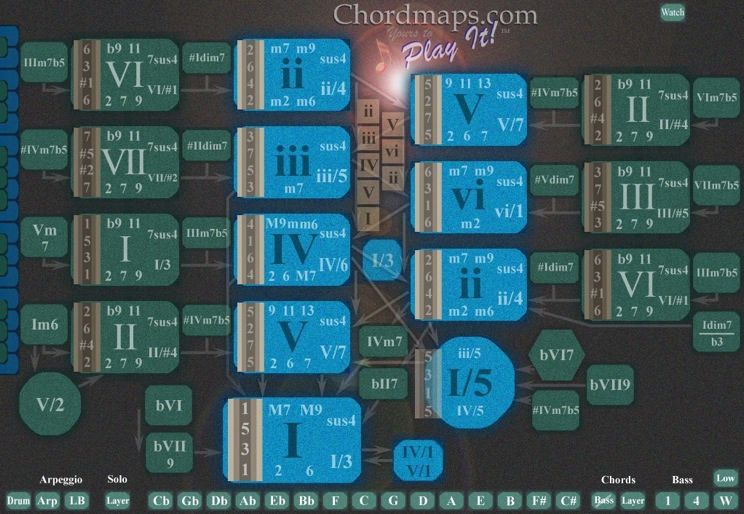
Step 1 - Download the file.
When you click on the download link (below), the file should begin downloading automatically. If it doesn’t, you can right-click on the link and choose the Save option. Choose a location on your computer where you would like to save it, and give it a name.
THIS IS THE FILE TO DOWNLOAD...
Chordmaps.com-YoursToPlayIt!-version1.0-Full Version Download
Step 2 - Unzip the file.
Your computer may unzip the file automatically, or you may need to double-click on the .zip folder.
Step 3 - Open the unzipped folder.
Inside you will find several folders and files, including the License Agreement, a ReadMe file with instructions, and an icon that looks like a "Mouse with a conductor's baton." Double-click on the “Mouse with baton.” This starts the program running.
(NOTE - If you don't hear anything, check to see that your computer’s volume is on, and that the "sound" section of your computer's control panel is set up to play MIDI files.)
Step 4 - Explore the Chords by Playing Them
Click on the screen locations to see what each chord sounds like.
It is possible, using a midi jack program (like LoopBe1, for example), to route the MIDI information coming from YoursToPlayIt to a VST synth or a DAW program.
However, there is one very important thing to know.
When you are looking for the MIDI ports and connections in LoopBe1, and on your Windows computer, you will never see the names "ChordMaps" or "YoursTo PlayIt" in any of the menus or options. This is because YoursToPlayIt is programmed in Liberty Basic, and it uses the native MIDI capabilities of Windows.
So the midi stream is coming from the internal system itself, as though Windows was generating it - not an external app name.
This means the real question is "Where is Windows sending out its MIDI stream?" If you can find the Windows MIDI out ports, and route the stream into the MIDI jack program (LoopBe1), and then out of the MIDI jack program to whatever vst or DAW is listening for MIDI instructions, then you can play YoursToPlayIt and hear the vst synth or DAW playing the chords.
Yours To Play It is part of MugglinWorks.com.
Set up a free site - Read more